Accessibility Testing With pa11y
pa11y is a command-line tool used to find accessibility issues in web pages. Nature built and released pa11y to address a short-fall in automatable accessibility testing; it uses HTML CodeSniffer in PhantomJS to raise common issues and reports them in both human and machine readable formats. This post assumes that you’ve installed pa11y (requirements and instructions).
pa11y is most useful when it’s used almost like a linter – the numbers of errors, warnings, and notices are probably some of the most useful statistics, especially when plotted on a graph over time.
Due to the fact that pa11y is a command-line tool, we can report the errors found but we can’t, for example, highlight elements in the DOM to illustrate these errors. However it does report a snippet of HTML for context as well as a CSS selector which you can use in-browser to find the relevant element.
It’s also important to note that pa11y is not a replacement for regular accessibility testing. It’s not a magic bullet, and won’t catch everything that you could – it’s complementary to your existing workflow (which should include testing with actual users).
Basic Command-Line Usage
The simplest way to quickly test a web page, is to execute the pa11y command with a URL. The following example will run tests on the Nature home page:
pa11y nature.com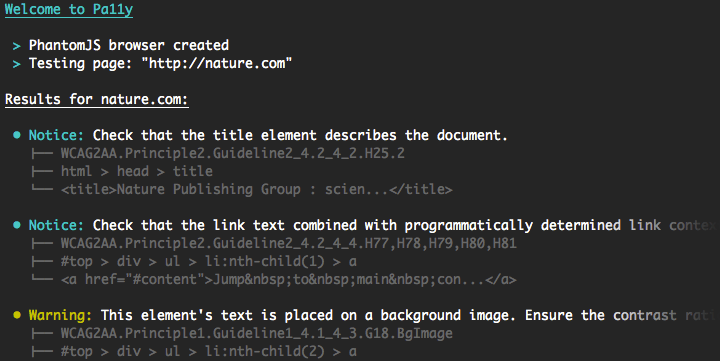
You’ll see some output in the command line which describes some of the errors/warnings encountered. This is fine for quickly testing a page, but things start to get interesting when you play with pa11y’s options.
Use the WCAG2AAA standard:
pa11y --standard WCAG2AAA nature.comFilter out certain rules or types:
pa11y --ignore "notice;warning" nature.comCombining these options means you can get what you need out of pa11y with very little effort.
Reporting With JSON
Reporting results as JSON can be extremely useful when you want to do things with the data, especially if you’re using pa11y as part of Continuous Integration. We’ll outline some uses below:
pa11y --reporter json nature.comOutput to a file:
pa11y --reporter json nature.com > results.jsonReporting With CSV
You can also output CSV reports with pa11y, which can be useful if you need to do some manual processing or for ease of importing into a database. This is also very simple:
pa11y --reporter csv nature.comOutput to a file:
pa11y --reporter csv nature.com > results.csvReporting With HTML
If you prefer to generate a visual accessibility report that can be shared with non-programmers, you can use the HTML reporter:
pa11y --reporter html nature.com > results.html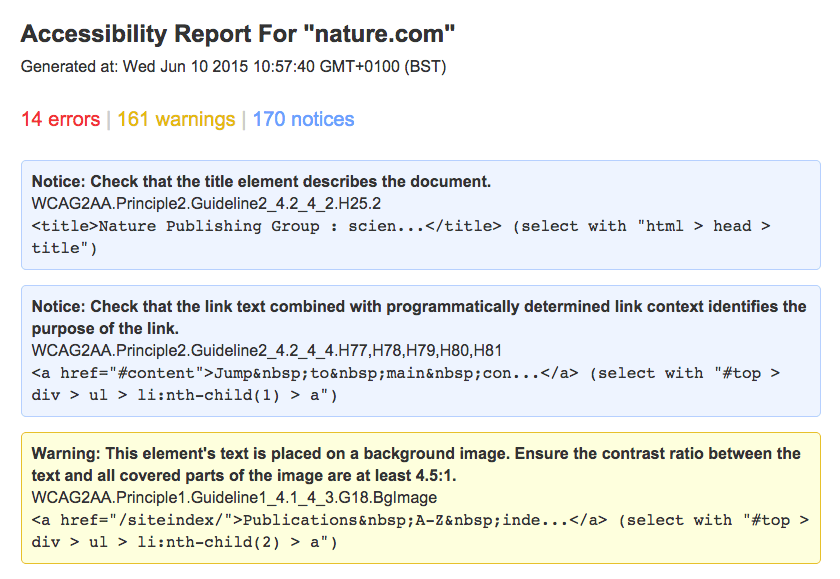
Anything Missing?
We want pa11y to be useful for as many people as possible. If you think we’re missing a killer feature that is stopping you from using pa11y, then we’re more than happy to listen!
Raise an issue on GitHub or, even better, raise an issue with a pull-request.
Also, if you’re doing anything interesting with pa11y, we’d love to hear about it.
Find this post useful, or want to discuss some of the topics?
